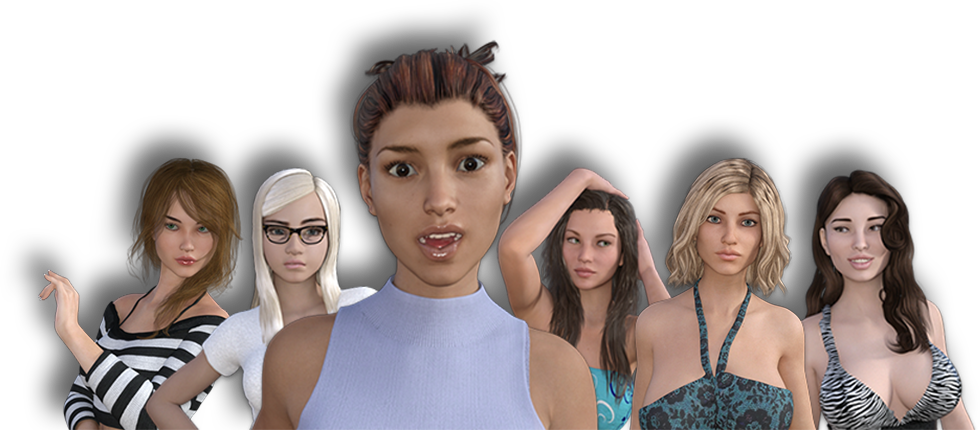
So you’re interested in creating custom stories for House Party? Cool! Let me put all of your concerns to rest right now. You don’t need ANY programming or Unity experience to write custom stories. It’s REALLY easy! You just have to have a good story in mind, and you can literally get started right away! I’m sure I speak for the entire House Party community when I say I’m interested to see what you can put together! Let’s get started.
Step 1: Download Unity:
Step 2: Download the Custom Story Creator:
You can download the latest version (or previous versions) of the House Party Story Creator here:
Custom Story Creator Download Page
The link below is a tutorial video series of the new House Party Custom Story Creator 0.13.3 for use with Unity version 2018.3.13. (Disclaimer: may contain profanity, nudity, and adult content)
Ok, now you’ve got everything you need! First, find that zip file you downloaded and right click on it. Choose Extract All and then pick a location to extract it to. You can create a folder to store the project in and unzip the contents there.
Once extracted, you should see two sub-folders; “Assets”, and “ProjectSettings”. If so, great! Let’s move on.
Open up Unity, and click “Open”. Navigate to where you unzipped the file to, and point unity to the folder you created. With the folder selected, you should see the two sub-folders I mentioned above. That means you’ve got it selected correctly. Click the “Select Folder” button.
It may take a few minutes to open the project for the first time. This is completely normal. Unity needs to build a library. This only happens the first time you open it, and it should open rather quickly subsequently.
For optimal performance while using the CSC, please ensure that Unity’s Code Optimization setting is set to “Release Mode” and not “Debug Mode”. To change the Code Optimization mode, select the Debug Button in the bottom right of the Unity Editor Status Bar, and if needed, select “Switch to release mode”. More instructions on this can be found here.
IMPORTANT: Do not change or alter any of the files in the custom story creator except those that are located in the Stories folder. All of the other files are set up to allow for importing and exporting files to the CSC, and if you change any of them, the story creator may not work correctly.
Once you’ve got the project opened, you should see what looks like a blank Unity project. Look for the “Project” tab in the top right corner.
Double-click the “StoryCreator – Load Me First (Double Click)” scene to load it. It should be the last file listed in the Project tab.
IMPORTANT: Do not run the scene by clicking the Play button. This scene is not mean to be run, and running it can cause errors. The scene is just meant as a platform for you to edit the stories. You will export the stories using the Inspector, and test the story updates in the House Party game itself. It helps to set up House Party to run in a window while you are working on custom stories.
In the Project tab, Navigate to Stories -> Original Story -> Characters. There you will see all of the characters’ stories. Click on any of the characters, and then look below in the “Inspector” tab to start making changes to the story.
There is also a main Story file simply labeled “Story”. This is a mandatory file that must be included in all of your stories for them to be registered, and right now it also handles all of the interaction that takes place in the game. It will be handling more down the line.
The original stories that come with House Party come pre-loaded in the Story Creator, so you can see how the Story Creator works by looking at the way these stories are set up. You can start on your own custom story by tweaking the stories that are already there, or you can click the button at the bottom of the story creator window to clear the story if you prefer a blank slate.
Once you are done editing your story, if you’d like to see the changes for that character show up immediately in your copy of House Party, simply click the “Import Story to House Party” button when you are done editing. This will copy the file exactly where it needs to be in order for the game to read it. FYI, the location is “Documents/Eek/HouseParty/Mods/Stories. Also, be sure to import the main Story file before anything, otherwise the story won’t be detected.
You may also Export and Import stories using the other buttons provided. This makes it easy to share stories!